Scale Tool¶
The  Scale tool lets you adjust the size and proportions of objects along one, two, or three axes. It’s a powerful tool for creating different shapes, resizing objects, or adjusting the overall scale of your scene.
Scale tool lets you adjust the size and proportions of objects along one, two, or three axes. It’s a powerful tool for creating different shapes, resizing objects, or adjusting the overall scale of your scene.
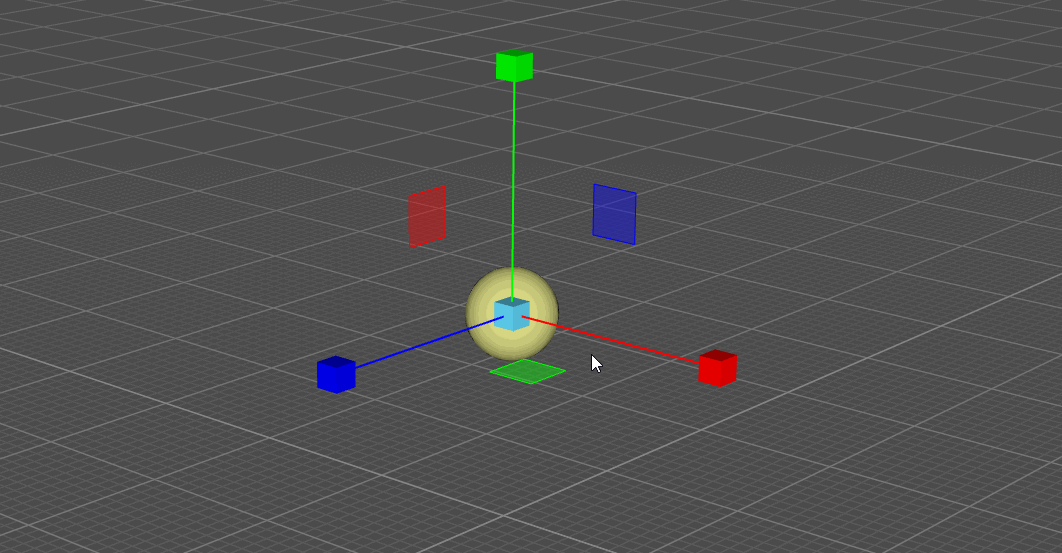
Tool Settings¶
The Tool Settings panel provides options to control the scaling process:
Pivot: Enter pivot edit mode to manually move the pivot point or reset it back to its default position.
Snap: Enable Snap mode to scale objects in increments.
Snap Scaling¶
For more control over scaling, use Snap modes. You can choose between Absolute  and Relative
and Relative  modes:
modes:
Absolute Mode: The snap is calculated relative to the world coordinates.
Relative Mode: The snap is calculated based on the object’s current size.
To enable Snap, go to the Tool Settings panel and select either Absolute or Relative mode. Then, enter the desired snap value (integer or decimal) in the text field next to the mode selection menu.
When you use the Scale tool, you can choose how you want to change the object’s size:
Uniform Scaling: Click and drag the cube’s handles on the gizmo to scale the object uniformly along all axes.
Axis-Specific Scaling: Click and drag the individual handles (X, Y, or Z) on the gizmo to scale the object along a specific axis.