Viewport¶
The Viewport panel is a graphical user interface which displays a interactive representation of a 3D scene. It provides ability to preview and interact with the 3D scenes for a wide range of tasks such as viewing, manipulating and modifying the objects.
The Viewport panel consists of the following elements:
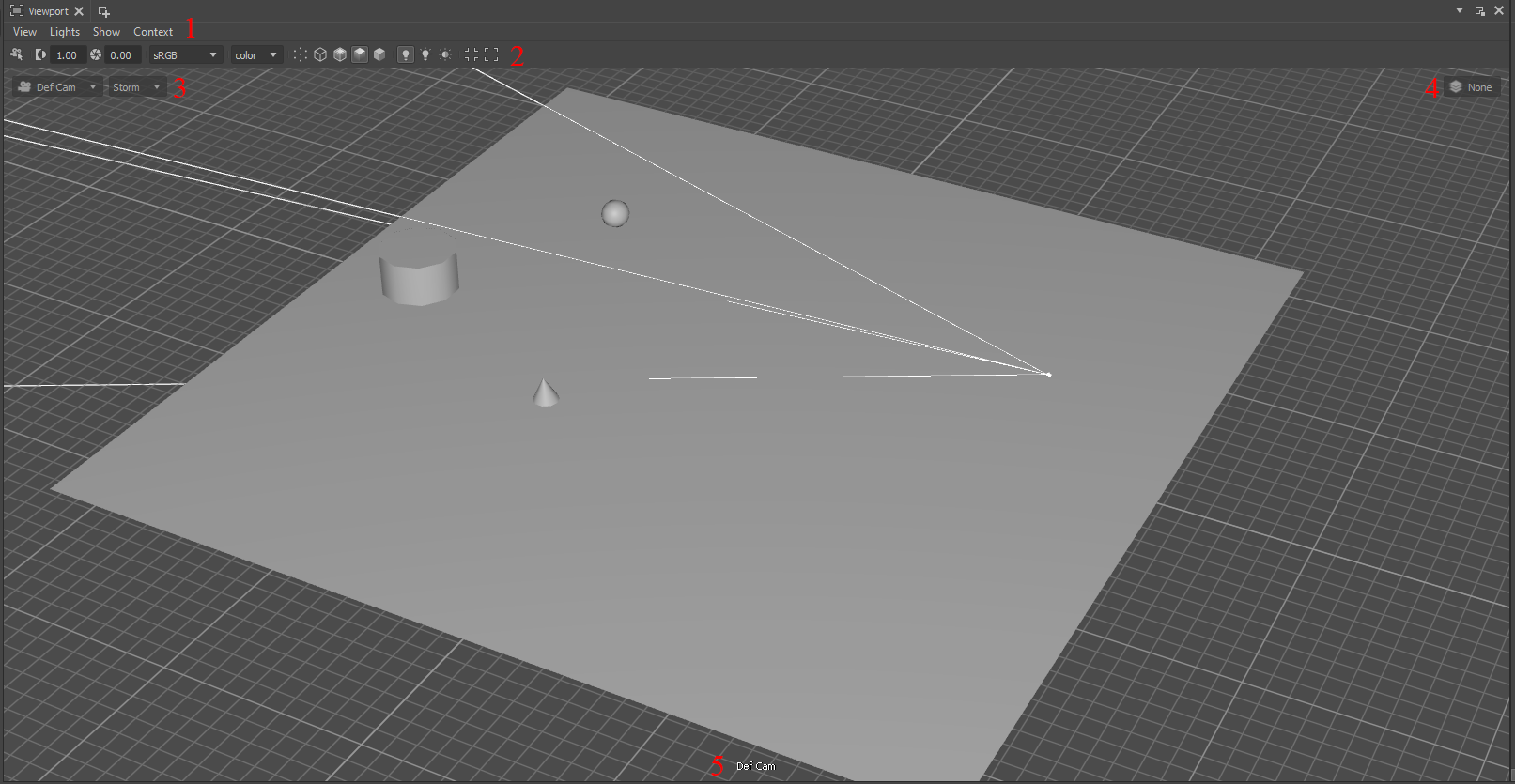
Number |
Description |
|---|---|
1 |
Viewport menu-bar |
2 |
Display parameters quick menu |
3 |
Switch camera and render delegate |
4 |
Edit Target (Layer) |
5 |
Current Camera’s name |
Managing the View¶
Render Region¶
The Render Region allows you to render a specific portion of your scene at full resolution. This is useful in high-load scenes for efficiently making adjustments to specific areas of interest.
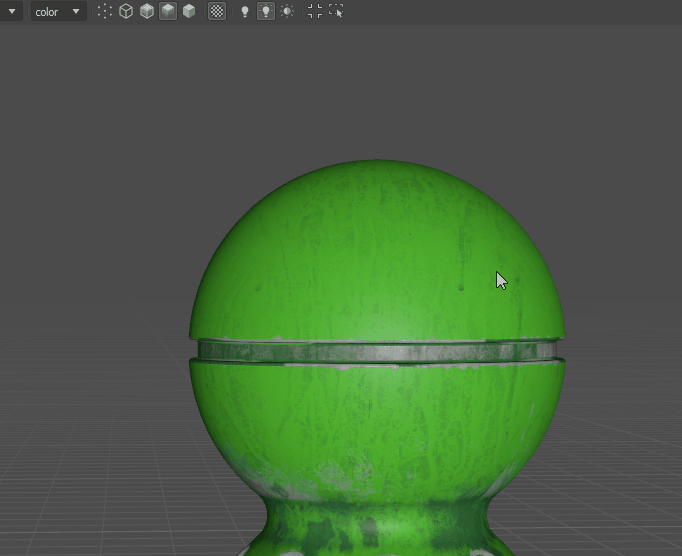
This will render only the selected area at full resolution, allowing you to quickly preview and refine your work.
Viewport preferences¶
The functions listed in the Windows>Preferences>Viewport menu in the top-bar allow to configure Viewport’s selection and background colors, grid size, default render delegate, overlay preferences etc.
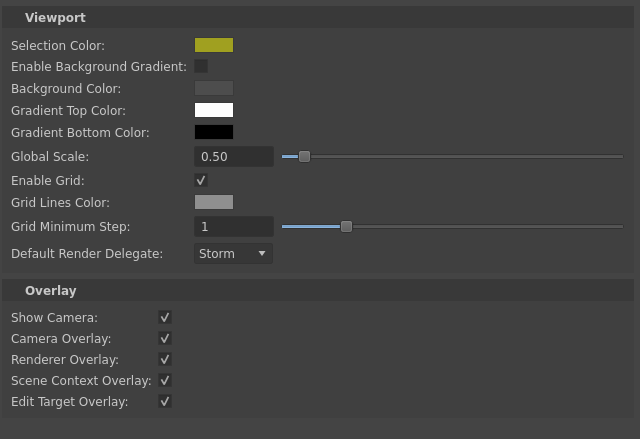
Viewport Render Properties¶
The Viewport display properties can be configured using the Render Settings improved UI (View>Render Settings). This menu includes the Hydra renderer attributes presented in the current scene. The numeric attributes can be configured using the Ladder Widget
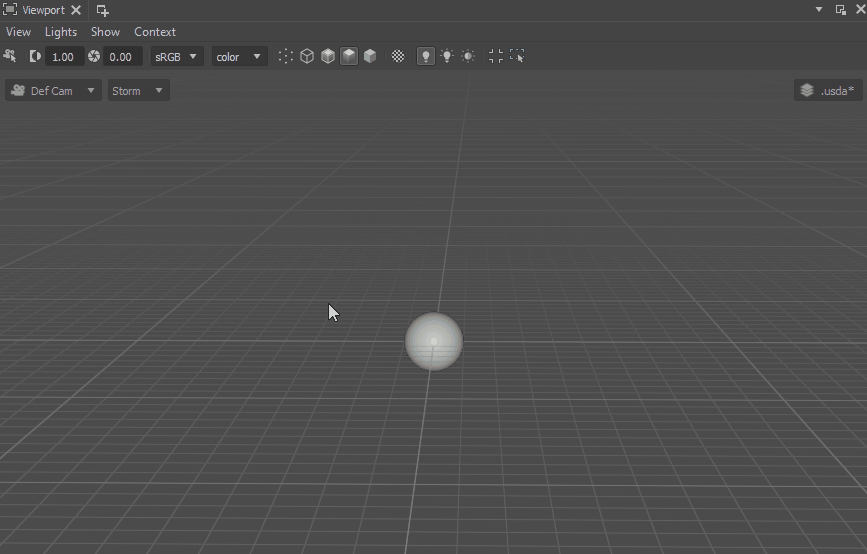
OCIO¶
The Hydra Viewport allows to manage the color preferences using the OpenColorIO library. It allows to have the consistent results in the multiple applications.
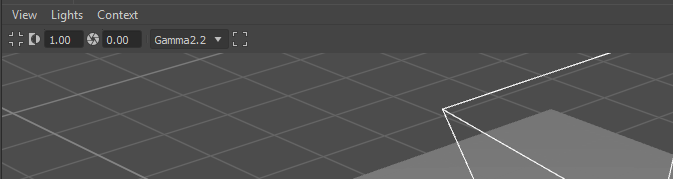
The OCIO configuration can be modified using OCIO var or using the Preferences menu.
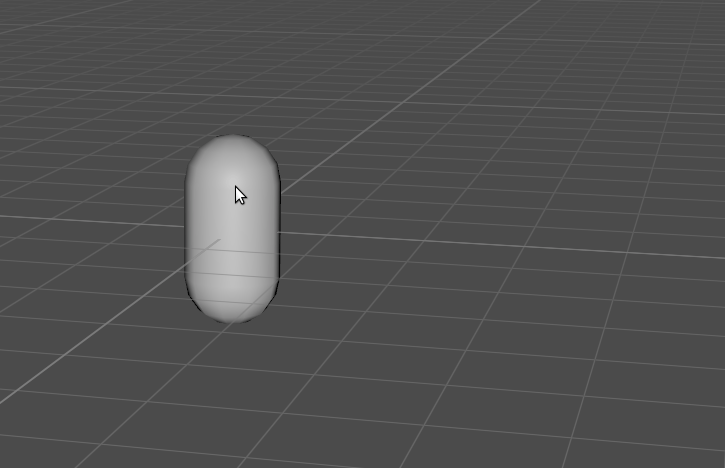
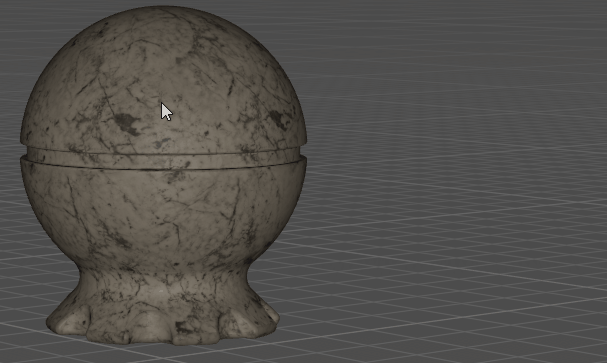
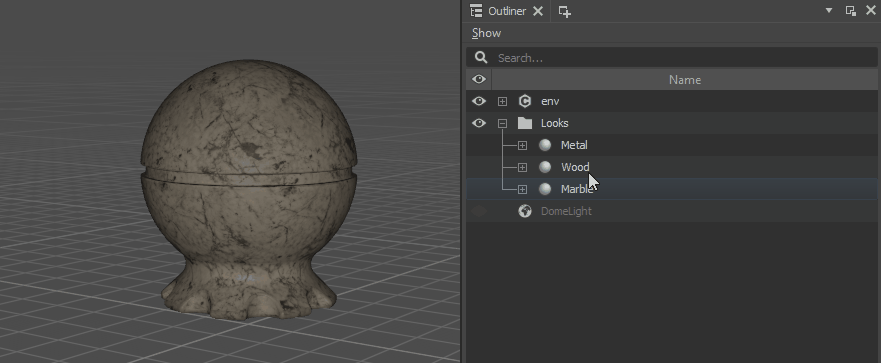

 Select Camera
Select Camera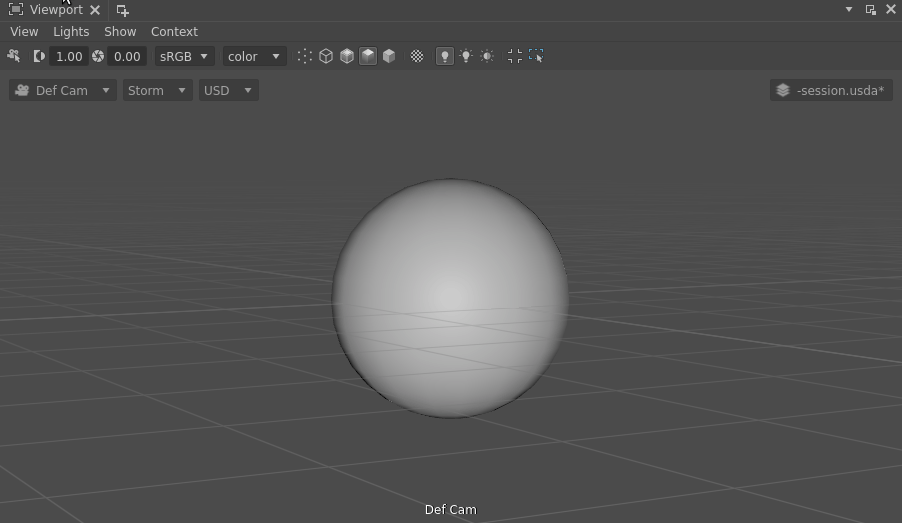
 Points - displays only vertices of the objects.
Points - displays only vertices of the objects. Wireframe - displays only edges (wireframes) of the objects.
Wireframe - displays only edges (wireframes) of the objects. Wireframe on Surface - displays edges (wireframes) over the surface of the objects.
Wireframe on Surface - displays edges (wireframes) over the surface of the objects. Shaded Smooth - displays objects using smoothed shadows and the base colors.
Shaded Smooth - displays objects using smoothed shadows and the base colors. Shaded Flat - displays objects using flat colors.
Shaded Flat - displays objects using flat colors. Enable Scene Materials
Enable Scene Materials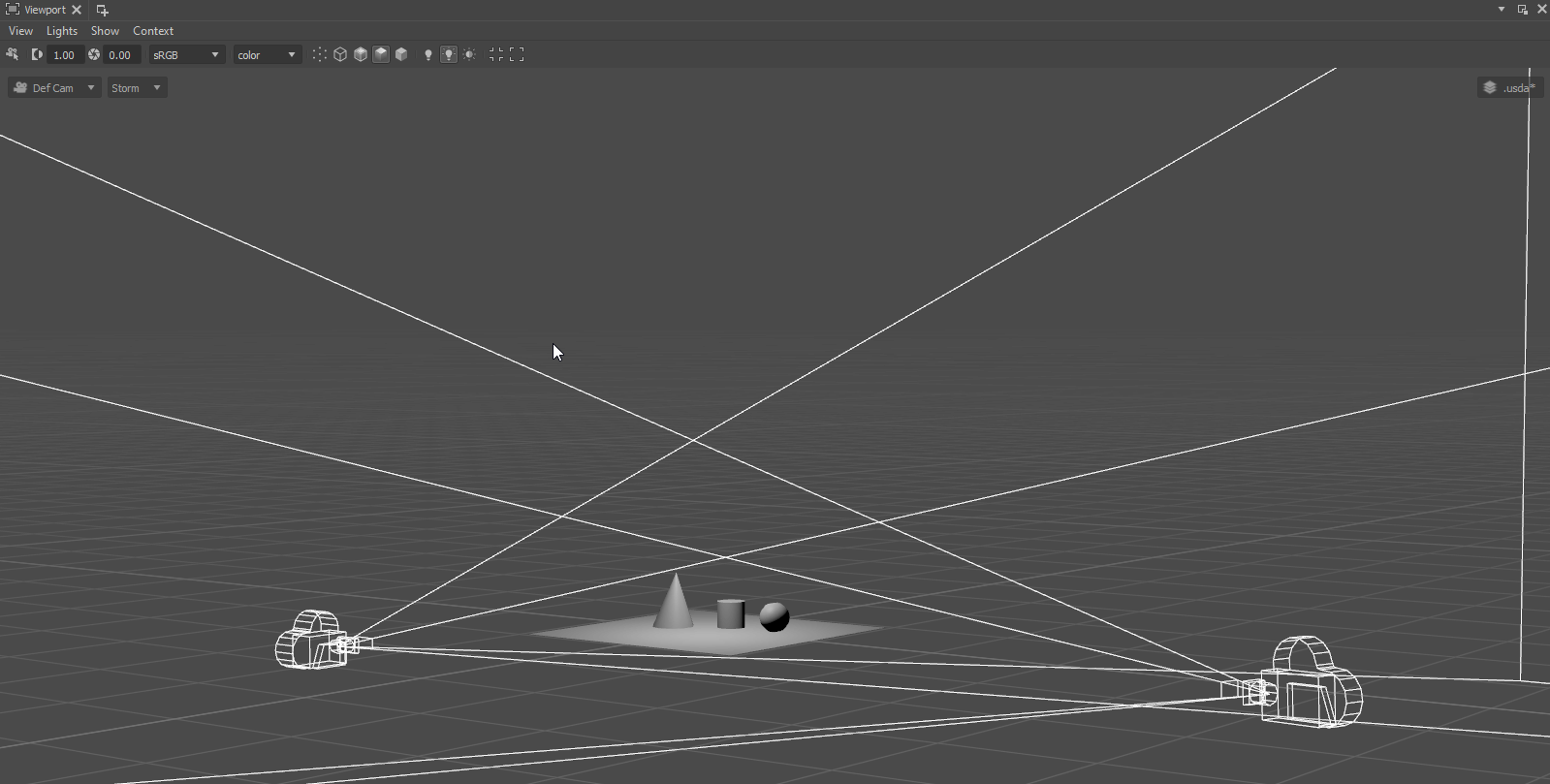
 Use Default Lighting
Use Default Lighting Use All Lights
Use All Lights Enable Shadows
Enable Shadows